Building a Raspberry Pi Cluster
A quick walkthrough on the assembly process for my Raspberry Pi4 Cluster.
In this article I am going to install and configure Raspbian OS on the cluster nodes.
I assigned the cluster nodes hostnames in the range rbpic0n[1-4] : 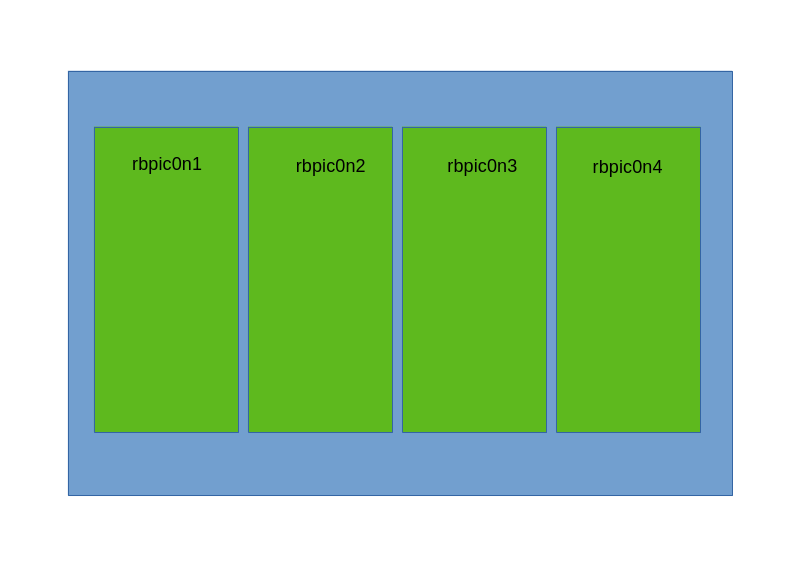 Initial Cluster Setup
Initial Cluster Setup
rbpic0n1 is designated as the master node, the rest will become client nodes.
Installing the OS
I used the Raspberry Pi Imager to flash the OS on all 4 SSDs after connecting the SATA/USB Adapters to a USB-Hub attached to my workstation.
The configuration options would cover
- hostname
- keyboard layout
- timezone
- non-root account with an ssh public key of my choic
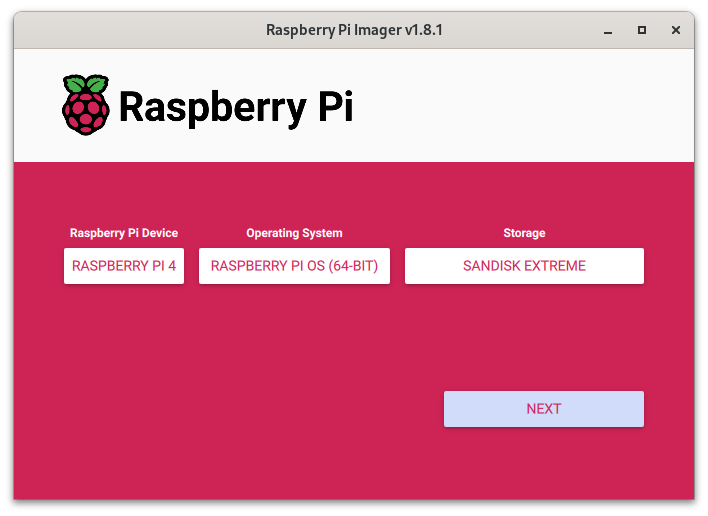
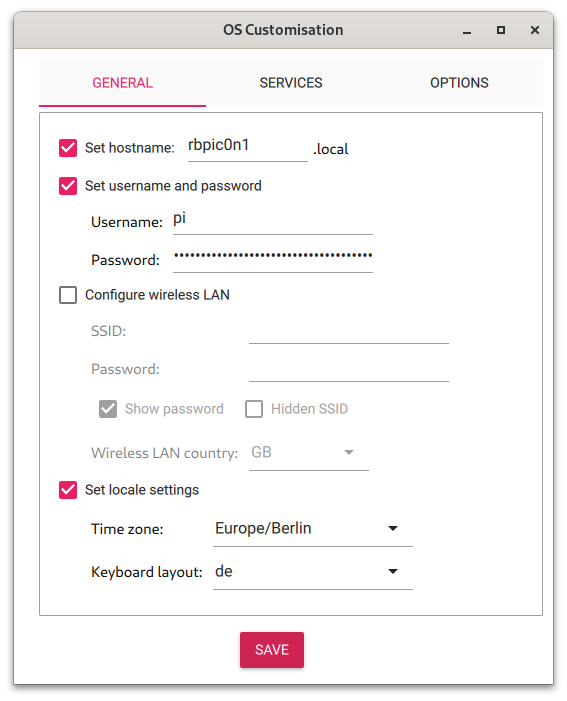
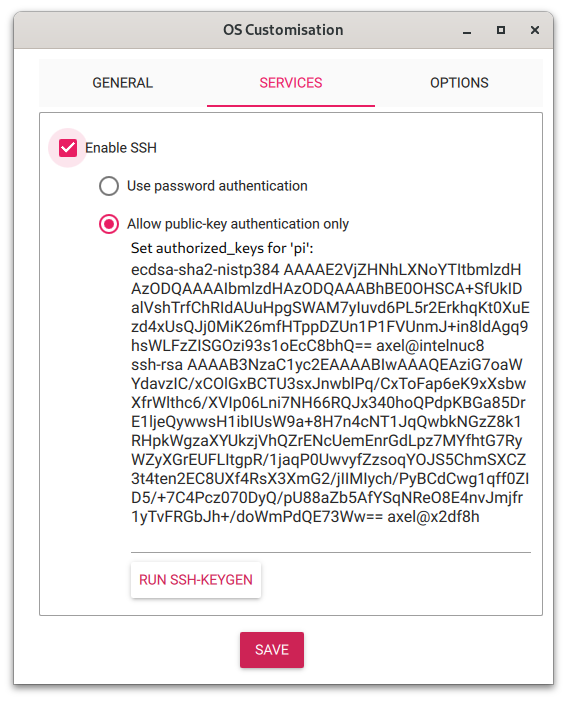 Raspberry Pi Imager Configuration
Raspberry Pi Imager Configuration
Configuring for USB Boot
The data transfer rates to an SSD are about 3 times higher than those to an SD Card.
# dd if=/dev/random of=/mnt/sdcard2/tmp/murx bs=$((1024*1024)) count=512
512+0 records in
512+0 records out
536870912 bytes (537 MB, 512 MiB) copied, 18.0773 s, 29.7 MB/s
# dd if=/dev/random of=/tmp/murx bs=$((1024*1024)) count=512
512+0 records in
512+0 records out
536870912 bytes (537 MB, 512 MiB) copied, 7.23104 s, 74.2 MB/s
So i decided to configure the cluster nodes to also boot from SSD not just use it for data storage.
This step can’t be executed on the SSDs. We have to boot each node and execute the rpi-eeprom-config utility program. I decided to sacrifice 4 SD cards to boot from and leave them in each node to have a fallback in case an SSD should fail.
Booting each node from the same SD card might be a cheaper option.
After the node is up, open an ssh connection. Then perform the 2 steps below.
Step 1 : Verify that the boot loader is recent.
# rpi-eeprom-update
BOOTLOADER: up to date
CURRENT: Wed 11 Jan 17:40:52 UTC 2023 (1673458852)
LATEST: Wed 11 Jan 17:40:52 UTC 2023 (1673458852)
RELEASE: default (/lib/firmware/raspberrypi/bootloader/default)
Use raspi-config to change the release.
VL805_FW: Using bootloader EEPROM
VL805: up to date
CURRENT: 000138c0
LATEST: 000138c0
Step 2 : Set the boot order.
root@rbpic0n1:~ # rpi-eeprom-config --edit
[all]
BOOT_UART=0
WAKE_ON_GPIO=1
POWER_OFF_ON_HALT=0
NET_INSTALL_ENABLED=0
BOOT_ORDER=0xf14
The boot order 0xf14 stands for : (usb, sdcard, repeat). Repeat this step for all 4 nodes.
Resizing the disk partitions
I wanted to set aside a separate partition to be managed by a Kubernetes storage manager so i resized the root partition to 60G :
resize2fs /dev/sda2 60G
then i used cfdisk to create a new partition in the reclaimed space.
Disk: /dev/sda
Size: 465.76 GiB, 500107862016 bytes, 976773168 sectors
Label: dos, identifier: 0x2245eb21
Device Boot Start End Sectors Size Id Type
/dev/sda1 8192 532479 524288 256M c W95 FAT32 (LBA)
/dev/sda2 532480 126361599 125829120 60G 83 Linux
>> /dev/sda3 126361600 976773119 850411520 405.5G 83 Linux
┌───────────────────────────────────────────────────────┐
│ Partition type: Linux (83) │
│ Filesystem UUID: dfdd8a7e-e593-4c2d-b3e0-684a50189d8c │
│Filesystem LABEL: data │
│ Filesystem: ext4 │
│ Mountpoint: /mnt/sda3 (mounted) │
└───────────────────────────────────────────────────────┘
[Bootable] [ Delete ] [ Resize ] [ Quit ] [ Type ] [ Help ] [ Write ] [ Dump ]
cfdisk screen with the ssd partitions
Finally i formatted this partition into an ext4 file system.
mkfs.ext4 /dev/sda3
Each of the SSDs attached to the cluster nodes now looks similar to this :
# sfdisk -l /dev/sda
Disk /dev/sda: 465.76 GiB, 500107862016 bytes, 976773168 sectors
Disk model: ASM1153USB3.0TOS
Units: sectors of 1 * 512 = 512 bytes
Sector size (logical/physical): 512 bytes / 512 bytes
I/O size (minimum/optimal): 512 bytes / 33553920 bytes
Disklabel type: dos
Disk identifier: 0x2245eb21
Device Boot Start End Sectors Size Id Type
/dev/sda1 8192 532479 524288 256M c W95 FAT32 (LBA)
/dev/sda2 532480 126361599 125829120 60G 83 Linux
/dev/sda3 126361600 976773119 850411520 405.5G 83 Linux
Now we grab the PARTUUID of our new partition /dev/sda3
# blkid
/dev/mmcblk0p1: LABEL_FATBOOT="bootfs" LABEL="bootfs" UUID="0B22-2966" BLOCK_SIZE="512" TYPE="vfat" PARTUUID="a48c1955-01"
/dev/mmcblk0p2: LABEL="rootfs" UUID="3ad7386b-e1ae-4032-ae33-0c40f5ecc4ac" BLOCK_SIZE="4096" TYPE="ext4" PARTUUID="a48c1955-02"
/dev/sda1: LABEL_FATBOOT="bootfs" LABEL="bootfs" UUID="0B22-2966" BLOCK_SIZE="512" TYPE="vfat" PARTUUID="2245eb21-01"
/dev/sda2: LABEL="rootfs" UUID="3ad7386b-e1ae-4032-ae33-0c40f5ecc4ac" BLOCK_SIZE="4096" TYPE="ext4" PARTUUID="2245eb21-02"
/dev/sda3: LABEL="data" UUID="dfdd8a7e-e593-4c2d-b3e0-684a50189d8c" BLOCK_SIZE="4096" TYPE="ext4" PARTUUID="2245eb21-03"
and add it to /etc/fstab
proc /proc proc defaults 0 0
PARTUUID=2245eb21-01 /boot vfat defaults 0 2
PARTUUID=2245eb21-02 / ext4 defaults,noatime 0 1
PARTUUID=2245eb21-03 /mnt/sda3 ext4 defaults,noatime 0 3
After completing these steps on all 4 nodes, we are now ready to start the entire cluster. The 5-port USB-C charger i use for a power supply is hidden in the case, so i use a switched powerstrip.
I don’t have an Igor, so i will have to pull the switch myself.
Preliminary Diagnostics
I use a standalone Raspberry Pi B to run dnsmasq for DHCP and DNS services. Let’s look at dhcp.leases.
ssh dnsdhcp 'cat /tmp/dhcp.leases' | grep -e 'rbpic0n[1-4]'
1701979039 d8:3a:dd:10:d1:37 192.168.100.24 rbpic0n3 01:d8:3a:dd:10:d1:37
1701979044 d8:3a:dd:10:d2:90 192.168.100.242 rbpic0n1 01:d8:3a:dd:10:d2:90
1701979043 d8:3a:dd:10:d1:eb 192.168.100.26 rbpic0n4 01:d8:3a:dd:10:d1:eb
1701979040 d8:3a:dd:10:d1:cb 192.168.100.37 rbpic0n2 01:d8:3a:dd:10:d1:cb
Looks good.
Let’s check the mounted file systems.
$ clustercmd mount
=== rbpic0n1
/dev/sda2 on / type ext4 (rw,noatime)
/dev/sda3 on /mnt/sda3 type ext4 (rw,noatime,stripe=8191)
/dev/sda1 on /boot type vfat (rw,relatime,fmask=0022,dmask=0022,codepage=437,iocharset=ascii,shortname=mixed,errors=remount-ro)
=== rbpic0n2
/dev/sda2 on / type ext4 (rw,noatime)
/dev/sda3 on /mnt/sda3 type ext4 (rw,noatime,stripe=8191)
/dev/sda1 on /boot type vfat (rw,relatime,fmask=0022,dmask=0022,codepage=437,iocharset=ascii,shortname=mixed,errors=remount-ro)
=== rbpic0n3
/dev/sda2 on / type ext4 (rw,noatime)
/dev/sda3 on /mnt/sda3 type ext4 (rw,noatime,stripe=8191)
/dev/sda1 on /boot type vfat (rw,relatime,fmask=0022,dmask=0022,codepage=437,iocharset=ascii,shortname=mixed,errors=remount-ro)
=== rbpic0n4
/dev/sda2 on / type ext4 (rw,noatime)
/dev/sda3 on /mnt/sda3 type ext4 (rw,noatime,stripe=8191)
/dev/sda1 on /boot type vfat (rw,relatime,fmask=0022,dmask=0022,codepage=437,iocharset=ascii,shortname=mixed,errors=remount-ro)
All SSD partitions are there.
Last step. CPU temperatures :
$ clustercmd vcgencmd measure_temp
=== rbpic0n1
temp=40.4'C
=== rbpic0n2
temp=35.0'C
=== rbpic0n3
temp=37.9'C
=== rbpic0n4
temp=32.1'C
No sweat. When the fan got too loud for me while i had the case on my desk, i would switch it off. Then temperatures rose up to 60 °C. That was without any load on the system, so i guess this is not the ceiling. After i move the cluster to the basement, the fan will run continuously so temperature should not be a concern.
Now it is time to look into the installation of Kubernetes master and client nodes. I will cover this in my next blog.
Stay tuned !
P.S. the clustercmd command i used above is part of a set of shell utility functions i use to manage the cluster. At the current stage i don’t want to spend the time to become familiar with Ansible, so i keep things simple.
#file: 'bin/clustercmd.sh'
clusternodes ()
{
echo rbpic0n1 rbpic0n2 rbpic0n3 rbpic0n4
}
clustercmd ()
{
[[ $# -eq 0 ]] && {
cat 0<&0 > /tmp/bufferedstdin
};
for pi in $(clusternodes);
do
echo -e "===\n=== ${pi}\n===\n";
if [[ $# -eq 0 ]]; then
ssh -o LogLevel=QUIET -t $pi < /tmp/bufferedstdin;
else
ssh -o LogLevel=QUIET -t $pi "$@";
fi;
done;
echo -e "\n";
rm -f /tmp/bufferedstdin
}