Installing Gitea Version Control Service
Install a self-hosted Git service. Git with a cup of tea
Gitea is an excellent and easy to use version control system. Today we are going to install it in our cluster as the next step in creating a build pipeline for our container images.
- Prerequisite - Installing Postgres
- Installing Gitea
- Exposing Gitea with a MetalLB Load Balancer Service
- What’s left ?
- Conclusion
Prerequisite - Installing Postgres
The bitnami Gitea images do not support the arm64 architecture, so we have to install Postgres on our own. To create the Kubernetes objects we require the manifest files to feed to kubectl. The simplest way to obtain them is to use helm and let it do a dry run installation :
- download the helm chart and unpack the tar ball into a local directory
- do a dry-run installation to collect the manifest files
helm fetch gitea-charts/gitea --untar=true --untardir=.
helm install --dry-run gitea -f ./values.yaml . > ./gitea-dry-run-log.txt
Now we can lift the manifest files from ./gitea-dry-run-log.txt.
We need a password for Postgres. Security is not really a concern for this installation, so let’s just make it a little harder for my kids.
#File: 'mkpgpass.sh'
#!/bin/bash
pwd=$(echo "my postgres password" | sha256sum | sed -ne 's/^\(.\{16\}\).*$/\1/ p')
echo "Hashed Password : $pwd"
echo "Password base64 :" $(echo -n $pwd | base64 -w0)
exit 0
Hashed Password : c866b34bd2d7cabd
Password base64 : Yzg2NmIzNGJkMmQ3Y2FiZA==
The base64-encoded password goes into the postgres secret.
#File: 'postgres-secret.yaml'
apiVersion: v1
kind: Secret
metadata:
namespace: gitea
name: gitea-postgres-secret
type: Opaque
data:
# postgrespass
password: Yzg2NmIzNGJkMmQ3Y2FiZA==
The database create statements are straight from the Gitea documentation. We collect them in a config map and inject that as the file init-gitea.sh in the volume /docker-entrypoint-initdb.d/ of the stateful set.
#File: 'postgres-configmap.yaml'
apiVersion: v1
kind: ConfigMap
metadata:
name: gitea-initdb
namespace: gitea
labels:
app: gitea-postgres
data:
init-gitea.sh: |
echo "Creating 'gitea' database..."
psql -v ON_ERROR_STOP=1 --username "$POSTGRES_USER" --dbname "$POSTGRES_DB" <<-EOF
CREATE ROLE gitea WITH LOGIN PASSWORD 'gitea';
CREATE DATABASE gitea WITH OWNER gitea TEMPLATE template0 ENCODING UTF8 LC_COLLATE 'en_US.UTF-8' LC_CTYPE 'en_US.UTF8';
\connect gitea;
CREATE SCHEMA gitea;
GRANT ALL ON SCHEMA gitea TO gitea;
ALTER USER gitea SET search_path=gitea;
EOF
echo "Created database."
At the bottom of the stateful set definition we have to decide how much memory we want to set aside for the persisten volume claim I decided that 5 GB was enough for me.
#File: 'postgres-statefulset.yaml'
apiVersion: apps/v1
kind: StatefulSet
metadata:
name: gitea-postgres
namespace: gitea
spec:
selector:
matchLabels:
app: gitea-postgres
serviceName: gitea-postgres
template:
metadata:
labels:
app: gitea-postgres
spec:
containers:
- name: postgres
image: postgres:14
env:
- name: POSTGRES_PASSWORD
valueFrom:
secretKeyRef:
name: gitea-postgres-secret
key: password
- name: PGDATA
value: /var/lib/postgresql/data/pgdata
volumeMounts:
- name: pgdata
mountPath: /var/lib/postgresql/data
- name: gitea-initdb
mountPath: /docker-entrypoint-initdb.d/
volumes:
- name: gitea-initdb
configMap:
name: gitea-initdb
volumeClaimTemplates:
- metadata:
name: pgdata
spec:
storageClassName: longhorn
accessModes:
- ReadWriteOnce
resources:
requests:
storage: 5Gi
The Postgres instance and Gitea will be living in the same namespace so a service with a cluster ip-address is sufficient to establish connectivity.
#File: 'postgres-service.yaml'
apiVersion: v1
kind: Service
metadata:
name: gitea-postgres
namespace: gitea
labels:
app: gitea-postgres
spec:
type: ClusterIP
ports:
- port: 5432
selector:
app: gitea-postgres
Now that we have the .yaml files complete, we can kick off the creation of the Postgres service.
#File: 'install-postgres.sh'
#!/bin/bash
kubectl create namespace gitea
dir=$(dirname ${0})
kubectl -n gitea apply -f $dir/postgres-secret.yaml
kubectl -n gitea apply -f $dir/postgres-configmap.yaml
kubectl -n gitea apply -f $dir/postgres-statefulset.yaml
kubectl -n gitea apply -f $dir/postgres-service.yaml
exit 0
If everything goes well, we should see 4 pods coming up :
$ kubectl -n gitea get pods
NAME READY STATUS
pod/gitea-postgres-0 1/1 Running
pod/gitea-postgresql-ha-pgpool-554fb9b4cc-dl4lv 1/1 Running
pod/gitea-postgresql-ha-postgresql-0 1/1 Running
pod/gitea-postgresql-ha-postgresql-2 1/1 Running
pod/gitea-postgresql-ha-postgresql-1 1/1 Running
Having a quick look at the logs should return output similar to this :
#kubectl -n gitea logs gitea-postgresql-ha-pgpool-554fb9b4cc-dl4lv
pgpool 19:21:37.75
pgpool 19:21:37.76 Welcome to the Bitnami pgpool container
pgpool 19:21:37.76 Subscribe to project updates by watching https://github.com/bitnami/containers
pgpool 19:21:37.77 Submit issues and feature requests at https://github.com/bitnami/containers/issues
pgpool 19:21:37.78
pgpool 19:21:37.78 INFO ==> ** Starting Pgpool-II setup **
... redacted ...
#kubectl -n gitea logs gitea-postgres-0
PostgreSQL Database directory appears to contain a database; Skipping initialization
2023-12-21 19:22:05.399 UTC [1] LOG: starting PostgreSQL 14.10 (Debian 14.10-1.pgdg120+1) on aarch64-unknown-linux-gnu, compiled by gcc (Debian 12.2.0-14) 12.2.0, 64-bit
2023-12-21 19:22:05.401 UTC [1] LOG: listening on IPv4 address "0.0.0.0", port 5432
... redacted ...
# kubectl -n gitea logs gitea-postgresql-ha-postgresql-0
postgresql-repmgr 19:21:46.91
postgresql-repmgr 19:21:46.98 Welcome to the Bitnami postgresql-repmgr container
postgresql-repmgr 19:21:47.02 Subscribe to project updates by watching https://github.com/bitnami/containers
postgresql-repmgr 19:21:47.04 Submit issues and feature requests at https://github.com/bitnami/containers/issues
postgresql-repmgr 19:21:47.06
postgresql-repmgr 19:21:47.24 INFO ==> ** Starting PostgreSQL with Replication Manager setup **
... redacted ...
Installing Gitea
We let helm do the actual installation. The values.yaml file is below. The only item to watch out for is postgresql.enabled. Since we provisioned Postgres on our own, this has to be set to false.
#File: 'gitea-values.yaml'
# The Gitea docs recommend this.
memcached:
enabled: false
# Disable postgresql since it is already installed.
postgresql:
enabled: false
# The Gitea docs recommend this: Share the IP for HTTP and SSH.
service:
ssh:
annotations:
metallb.universe.tf/allow-shared-ip: gitea
# be careful to pick the right hostname.
gitea:
config:
server:
DOMAIN: git.k3s.kippel.de
database:
DB_TYPE: postgres
HOST: gitea-postgres.gitea.svc.cluster.local:5432
USER: gitea
PASSWD: gitea
NAME: gitea
SCHEMA: gitea
#File: 'install-gitea.sh'
#!/bin/bash
dir=$(dirname ${0})
helm repo add gitea-charts https://dl.gitea.io/charts/
helm repo update
helm install gitea gitea-charts/gitea --namespace gitea --create-namespace --values $dir/gitea-values.yaml
kubectl -n gitea apply -f $dir/gitea-loadbalancer.yaml
exit 0
Upgrading Gitea
Upgrading Gitea when a new release is published is a straightforward exercise. Just leave it to Helm.
# helm repo update
# helm upgrade gitea gitea-charts/gitea --namespace gitea --values gitea-values.yaml
Release "gitea" has been upgraded. Happy Helming!
NAME: gitea
LAST DEPLOYED: Sat Nov 4 10:28:58 2023
NAMESPACE: gitea
STATUS: deployed
REVISION: 2
NOTES:
1. Get the application URL by running these commands:
echo "Visit http://127.0.0.1:3000 to use your application"
kubectl --namespace gitea port-forward svc/gitea-http 3000:3000
Exposing Gitea with a MetalLB Load Balancer Service
I want to use http for the Web-UI and ssh for the git client, so i am going to expose ports 80 and 22 in the load balancer service.
#File: 'gitea-loadbalancer.yaml'
apiVersion: v1
kind: Service
metadata:
labels:
app: gitea
name: gitea
namespace: gitea
spec:
type: LoadBalancer
ports:
- name: gitea-http
port: 80
protocol: TCP
targetPort: 3000
- name: gitea-ssh
port: 22
protocol: TCP
targetPort: 2222
selector:
app: gitea
After applying the .yaml file with kubectl i took the external ip address and added it to /etc/dnsmasq.hosts on my dnsdhcp server.
#kubectl -n gitea get svc/gitea
NAME TYPE CLUSTER-IP EXTERNAL-IP PORT(S) AGE
gitea LoadBalancer 10.43.231.147 192.168.100.155 80:32343/TCP,22:30524/TCP 0d
Opening the URL gives me the Gitea logon screen.
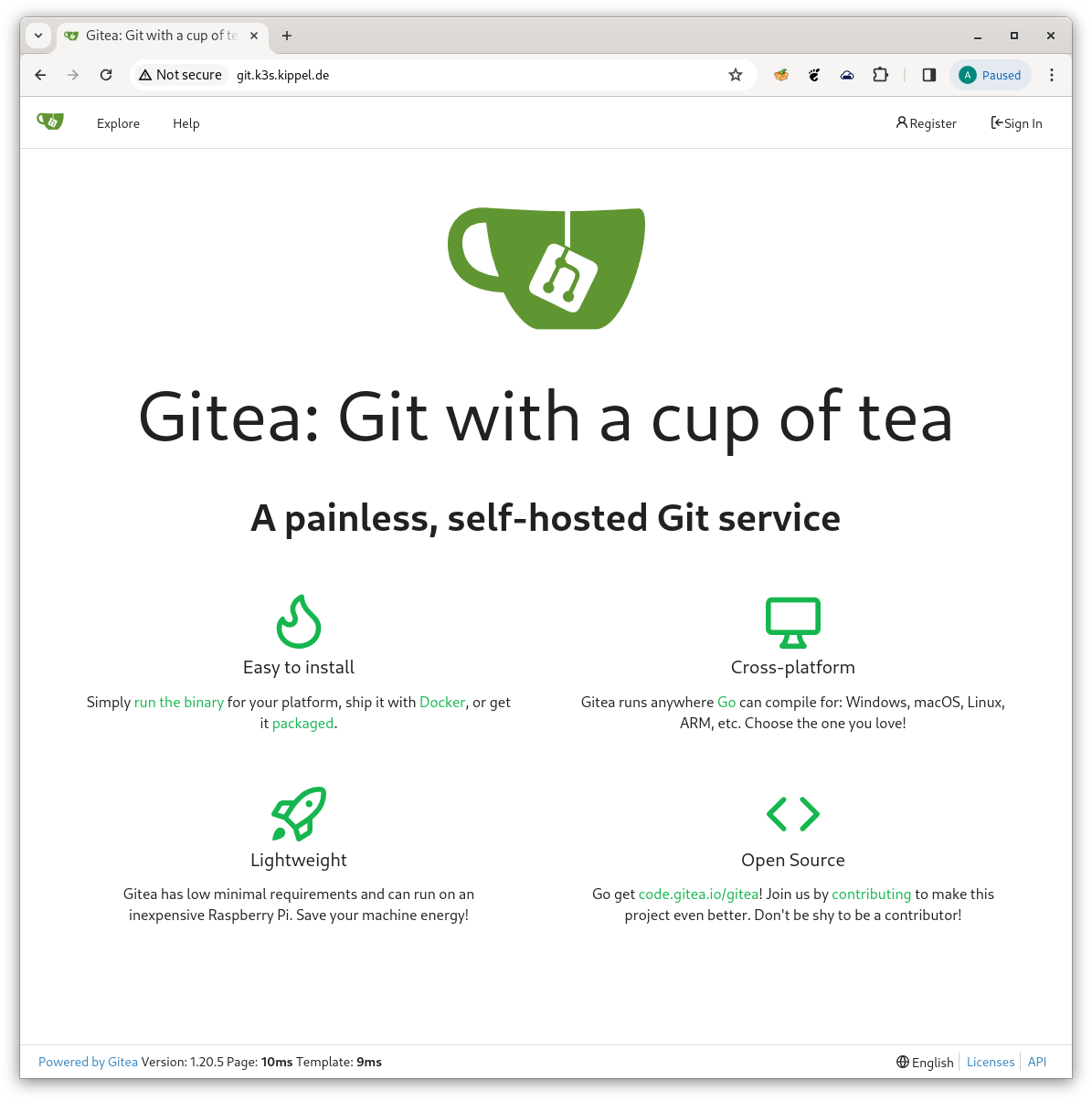
Gitea Splashscreen
Creating a user account and configuring it for ssh access is similar to Github, no surprises there. After creating a new repository, pushing an existing directory was successful.
git init
git add -A .
git commit -m "first commit"
git remote add origin git@git.k3s.kippel.de:axel/swagger-editor.git
git push -u origin master
git push -u origin master
Enumerating objects: 3, done.
Counting objects: 100% (3/3), done.
Writing objects: 100% (3/3), 203 bytes | 203.00 KiB/s, done.
Total 3 (delta 0), reused 0 (delta 0), pack-reused 0
remote: . Processing 1 references
remote: Processed 1 references in total
To git.k3s.kippel.de:axel/swagger-editor.git
* [new branch] master -> master
branch 'master' set up to track 'origin/master'.
What’s left ?
We can configure some nice-to-have features in Gitea to integrate it with our CI/CD pipeline :
- register and activate an ssh key so that Intellij can commit updates to a repo
- create Jenkins webhooks for repos to automatically trigger image rebuilds upon commit
- create access token(s) to facilitate repository access for remote applications (Jenkins, PyStatikMan)
Conclusion
The pace is picking up. With a professional version management service like Gitea we can do all kind of things :
- docker builds from the repo
- use webhooks on commit for triggering follow-up activities
The Interesting Times Gang would be happy. I hope so are you.
Stay tuned !